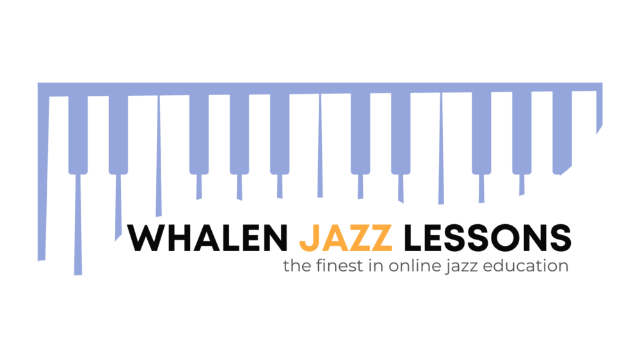Online Lesson Information
I’m so excited to work with you! Before we begin, here are a few quick details to help you get set up and make the most of your online lesson experience.
🖥️ We’ll Be Using Zoom
All of our lessons will be held on Zoom, a reliable video platform that is also effective for music instruction.
Visit THIS PAGE to download the Zoom app, or to get a web browser extension. You do not need a Zoom account to attend a lesson.
Once you schedule your lesson, you'll automatically receive a unique Zoom link. Just click the link at your lesson time, and you’re in!
🎚️ Zoom Setup for Lessons
To get the best experience, here are a few tips to configure Zoom for online music:
🎧 Audio Settings (IMPORTANT)
** PLEASE WATCH THIS VIDEO FOR PROPER AUDIO SETUP **
🖥️ For Computers
- Open Zoom > Go to Settings / Preferences > Audio > Audio Profile > Check "original sound for musicians" and check all 3 options - High fidelity music mode, Echo cancellation, Stereo audio
- Once you've joined your Zoom meeting, in the upper corner, you'll see text saying "Original Sound for Musicians: On / Off." Make sure it is set to ON ** you need to do this every time **
🖥️ For Phones & Tablets
- Open Zoom > On the bottom of the screen, tap on the three dots that say "More" > click "Meetings" > tap "Use original audio"
- Once you've joined your Zoom meeting, on the bottom of the screen, scroll all the way to the left until you see another "More" menu. Tap on "Enable original sound" ** you need to do this every time **
🎬 Piano & Camera Tips
-
If possible, position your camera so I can see your hands on the keyboard. This is not totally necessary, but if you can, great.
-
Use a laptop or tablet (not a phone) for better visibility.
-
If you’re using a digital piano, connect external speakers if possible for better sound on your end